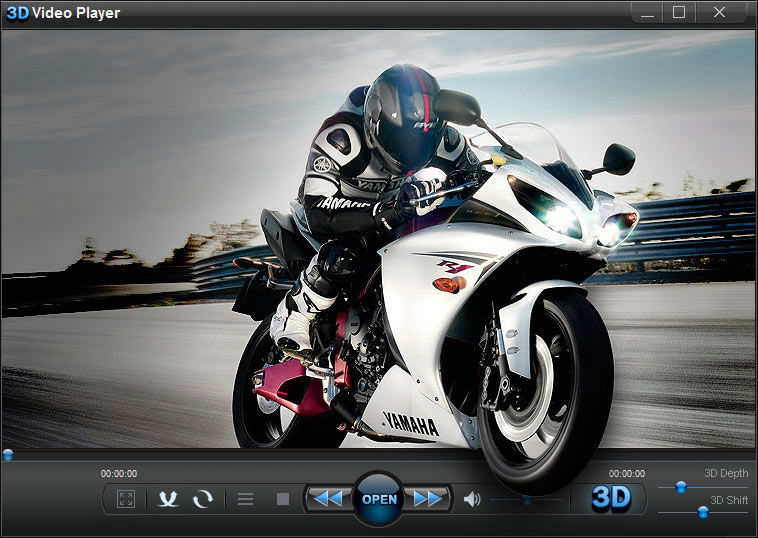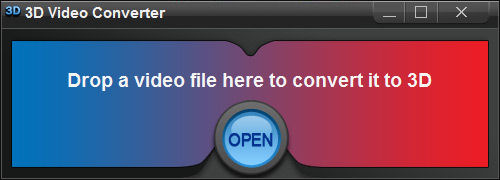Articles » Convert any video to 3D video!
Convert any video to 3D video!

Convert any regular video to 3D format with amazing 3D Video Converter
Would like to enjoy watching favorite movies and videos in 3D format despite they are “flat” 2D videos?
It's no problem at all if you use 3D Video Converter - one of the world's best programs for converting regular 2D videos to anaglyph 3D format.
3D Video Converter is a simple, yet powerful converting software for Windows that transforms input video file into anaglyph red-cyan 3D output video. The speed of conversion is really fast and depends on the actual size of an input file. Another advantage: the program converts “flat” video file to anaglyph 3D video without the loss in its quality. 3D Video Converter supports all major video formats plus some exotic ones, it's no wonder that this software is by many users rated as the premium tool for converting movies and videos to anaglyph red-cyan 3D format.
Start discovering 3D technology with 3D Video Converter. Get a pair of red-cyan 3D glasses and start watching your regular 2D movies in 3D by converting them with 3D Video Converter. We have tested both free trial and paid versions of 3D Video Converter; free version is not limited in time, it just has watermarks on the output video. So here you can find out how to convert regular video to anaglyph 3D using 3D Video Converter:
1. Download 3D Video Converter and install the program on your PC
2. The installation is very fast. You need just to tick a couple of boxes and you're done.
3. When installation is finished just click on 3D Video Converter icon on your desktop to launch the program. You'll see that 3D Video Converter is designed in the form of red-cyan 3D glasses.
4. “Drag and drop” the file onto the program's interface and you'll see that the conversion of your file to 3D has started automatically.
5. When the converting process is finished you'll be notified by the corresponding pop-up message. Click “OK” to be located in the folder of 3D Video Converter output video.
6. Now you can watch your converted video file in any multimedia player installed or just burn it to a CD and watch it on the hardware device of your choice.
How to watch any regular video in 3D format on your PC
Watching 3D movies is now available not just for IMAX goers and owners of expensive home cinema systems. In fact amazing 3D movies can be enjoyed today by everyone who's fascinated with 3D technology. All you need is just a simple professional media player that converts your regular 2D videos to 3D in real time. 3D Video Player is exactly that kind of software. Powerful application for Windows, 3D Video Player enables you to watch favorite footage and movies in anaglyph red-cyan 3D format. The main feature of the program is special 3D button, which activates 3D mode in just one click. To view the depth in the converted 3D video all you need is to put on a pair of red-cyan 3D glasses and click on magic “3D” button to activate 3D playback. So how can I watch regular videos in 3D format by means of 3D Video Player? Read on and you'll find out: 1. Download 3D Video Player free trial version and install it on your computer. Free trial version is full-functioning, although has watermarks on the output video, which can be removed by purchasing the product. 2. During the installation you'll need to tick a couple of boxes. The process is very fast. 3. After 3D Video Player has been installed on your PC you'll see the program's icon on the desktop. Click on it to launch the program. 4. In the bottom of the program you'll see “OPEN” button, by clicking on which you can choose the video file you'd like to play. Alternatively you can just “drag and drop” the desired file onto the program's interface. It will take a couple of seconds for 3D Video Player to finish processing the file you've chosen (the rotating circle in the center of the screen) and start its playback. 5. When the processing of the file is finished 3D Video Player will start to play it in regular “flat” 2D mode. In order to activate anaglyph red-cyan 3D mode you need to click on “3D” button in the bottom right of the interface. 6. That's it! Enjoy watching favorite movies and videos in glorious 3D using 3D Video PlayerLinks
-Review: 3D Video Converter -Download 3D Video Converter -Visit the people behind 3D Video Converter website