Articles » English Quick Guide to ConvertXtoDVD 4
English Quick Guide to ConvertXtoDVD 4

The amazing program, ConvertXtoDVD, has now come in version 4. Here we will briefly review the major improvements in the program as well as guide you through how to make a video file to DVD and burn it to a disk with ConvertXtoDVD. The program is in Danish and the process requires only a few clicks.
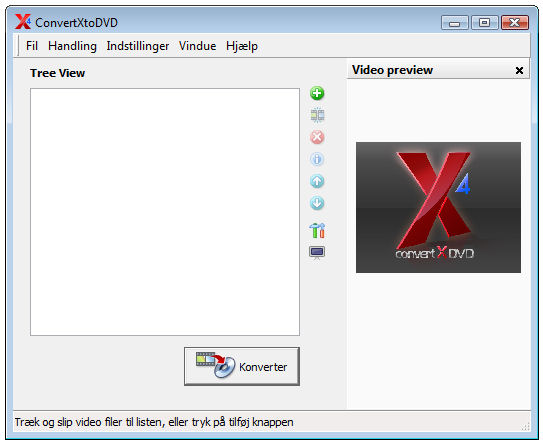
Next step is to find the video you want to convert to DVD format and drag it over to the ConvertXtoDVD window as in the image below:
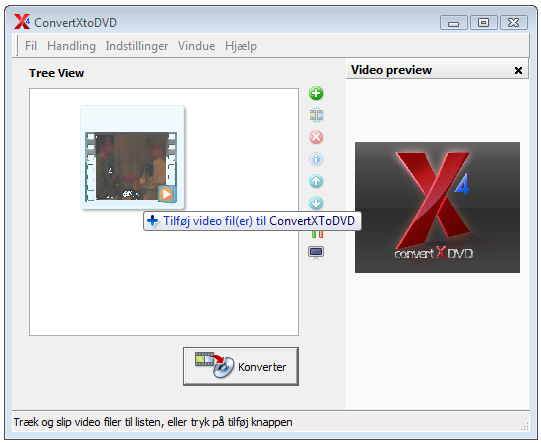
Now the selected movie is added to the program and in the bottom left corner you will see a light curve. It indicates that the quality of this particular video is very good. Is light yellow yellow, the quality is less good and is red, you should consider whether you want to use a DVD on the project as the quality will be bad:
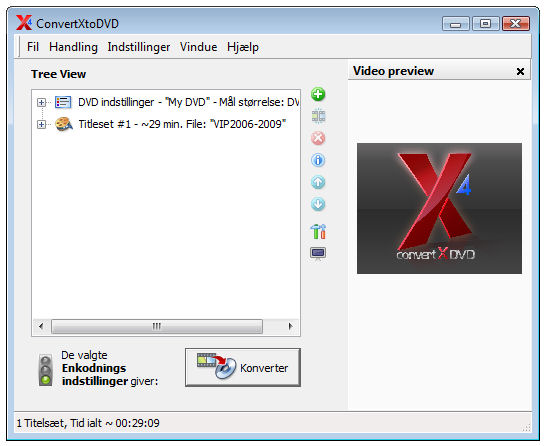
Now the process of conversion from video to DVD has started and you can now follow the process both through the movie that runs in the small window and through other indicators.
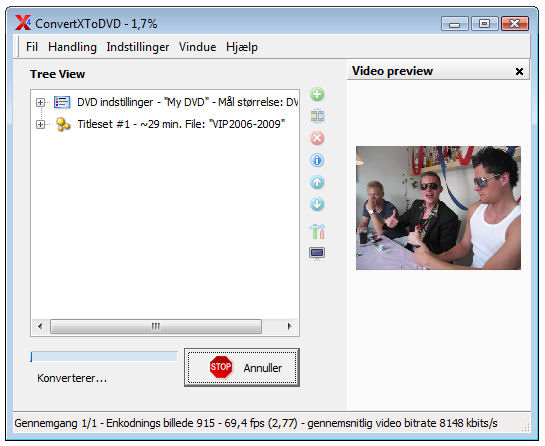
Finally, ConvertXtoDVD asks you to put a DVD into your DVD burner. You can also name your DVD here. Once done, press the "Burn " button and before you know it has a perfect DVD disc with your selected movie clip.
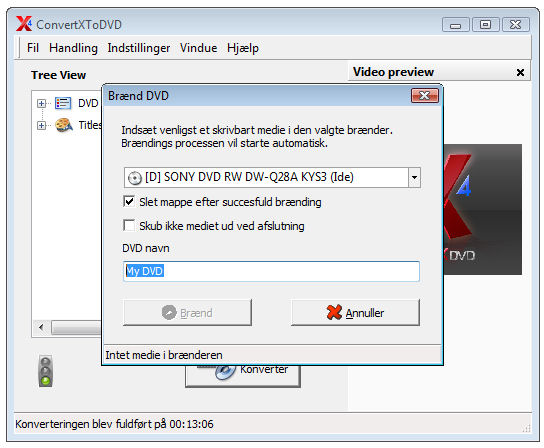
ConvertXtoDVD 4
The most noticeable improvements in the new version are the enhanced conversion advisor that gives you great advice before you convert, ensuring you the best possible quality on your DVD movie. There is now also the possibility of multipass encoding. There are new filters made exclusively for ConvertXtoDVD, which ensure you a further enhanced quality on the DVD movie. In the 4's there is also support for multicore that ensures even faster conversions. And last but not least, total support for Windows 7.How to use ConvertXtoDVD 4
You must start downloading ConvertXtoDVD 4, which you can do by clicking here. Once downloaded, start and install it. Follow the instructions along the way. Once done, open the application either via the icon in the start menu or on the desktop if you have said yes to make an icon here during the installation. Now you would like to see the following window: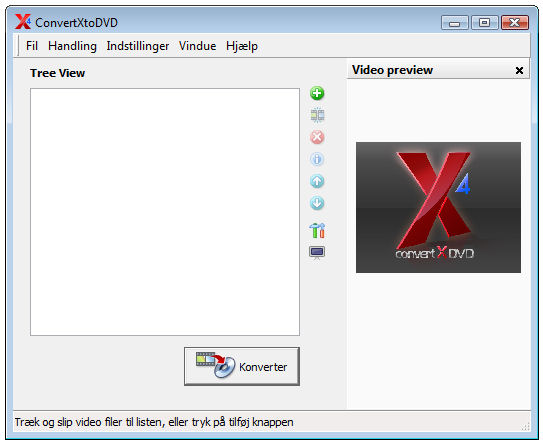
Next step is to find the video you want to convert to DVD format and drag it over to the ConvertXtoDVD window as in the image below:
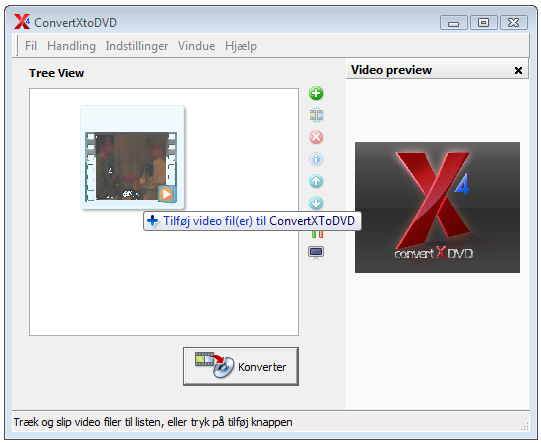
Now the selected movie is added to the program and in the bottom left corner you will see a light curve. It indicates that the quality of this particular video is very good. Is light yellow yellow, the quality is less good and is red, you should consider whether you want to use a DVD on the project as the quality will be bad:
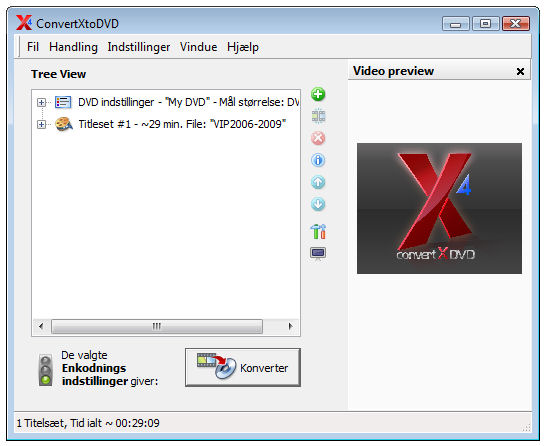
Now the process of conversion from video to DVD has started and you can now follow the process both through the movie that runs in the small window and through other indicators.
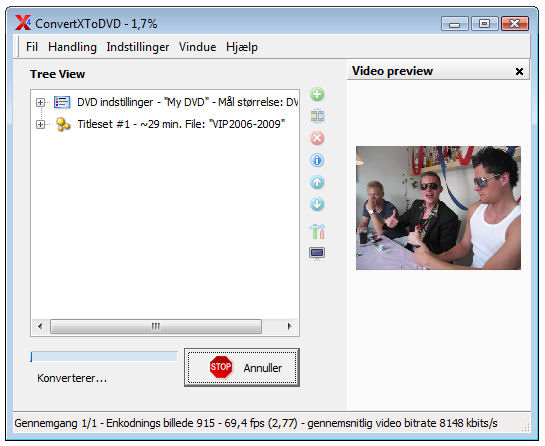
Finally, ConvertXtoDVD asks you to put a DVD into your DVD burner. You can also name your DVD here. Once done, press the "Burn " button and before you know it has a perfect DVD disc with your selected movie clip.
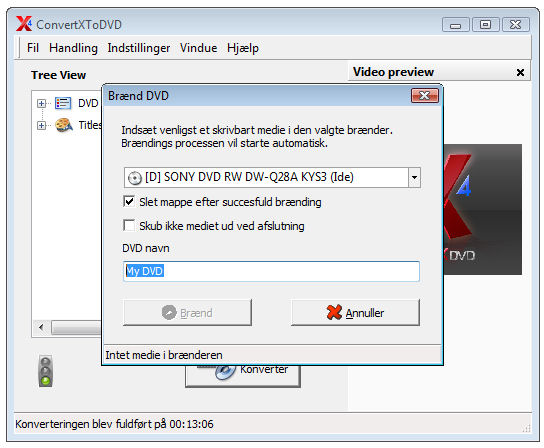
links
