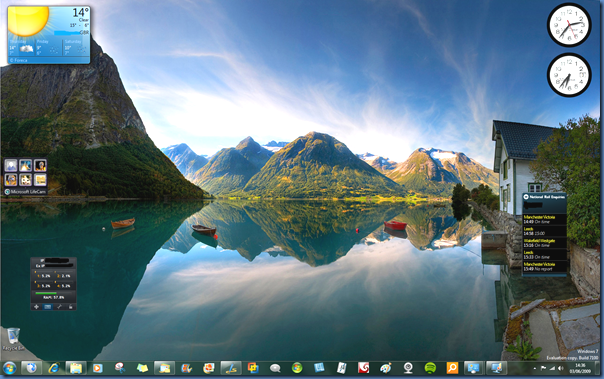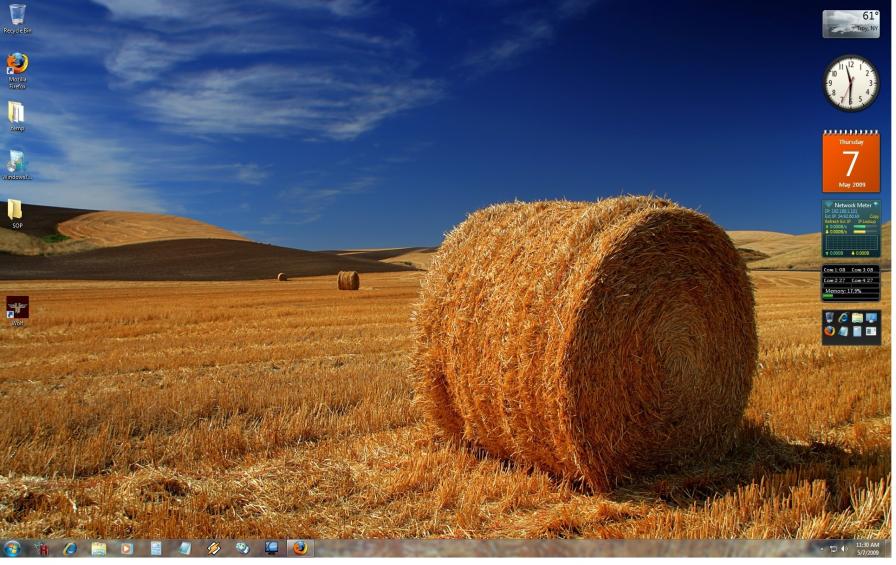Articles » Installing and Enabling Windows 7 as an Electronic Download
Installing and Enabling Windows 7 as an Electronic Download

In this installation guide for Windows 7 as "Electronic Download" we will show you how to download and install your version of Windows 7. When the product you purchased from us is an "electronic download" you will not receive a physical DVD. The installation is performed through an installation dvd that you create in Windows 7 or Windows 8. It is therefore necessary for you to access another version of Windows 7 or Windows 8 so you can make this installation DVD. If you want to burn Windows 7 to a DVD from Windows XP or Vista, you can use CDBurner XP.
Important: Do not use USB for this. If you want to install via USB, please read our article by clicking here.
In the following we will thoroughly guide you through the process, which fortunately does not take long.
All you need is:
- An empty DVD to burn the installation file to.
Also note that you can always contact us and receive your Windows 7 license key in case you have lost it. It is your guarantee that you will always be able to get your license key / product again.
The actual installation:
The first step in the installation is to download the installation file for your version of Window 7. Follow the download link that appears in your invoice. It is the correct download link for your version of Windows 7 in the bit-type 32- or 64-bit that matches your computer.
After the installation file is downloaded to your desktop, you will see a "Disc Image File" - also called an ISO file.
First
Right-click the installation file and select "Windows Disc Image Burner" so that the program is started.
2nd
Under "Disc Burner:" specify your DVD drive. Optionally, select "Verify disc after burning" and your burned DVD will be checked for end-of-life failure.
Click "Burn" to burn the installation file to your empty DVD.
Third
The installation file is now burned to your DVD. It takes about 5-10 minutes to complete the burning. After burning, your new installation DVD will automatically be pushed out of the DVD drive. You are now ready to install Windows 7 on your device.
4th
In this step, use your new installation dvd in the computer you want to install Windows 7 on. Insert the installation DVD into your computer's DVD drive and turn on the computer.
In some cases, the computer is not configured to boot from the DVD drive. In that case, press the ESC key as soon as the computer starts up. This will allow you to select: "DVD / CD boot".
You will then see a text on the screen that says:
"Press a key to start from DVD or CD..."
Press a key on the keyboard to continue.
5th
Now, Windows will download the installation files and you will see the text:
"Windows is loading files..."
6th
Installation will begin after a few minutes. You will be confronted with three fields where you need to enter:
- Languages
- Time zone / currency format
- Keyboard
In principle, all areas are set to Danish. If you want to install Windows 7 in another language, please contact us and we'll help you get it done.
7th
In the next dialog in the installation process, just click on the large Install button.
8th
The following dialog boxes will be asked to choose which version of Windows 7 you want to install - it is important that you choose the correct version, that is, the version that corresponds to the one you purchased from us.
The rest of the installation process will run more or less automatically. At some point, you will be asked to enter the license key for your version of Windows 7 and restart your computer once or twice. Shortly after, you will have installed Windows 7 on your computer.
Please contact our support if you experience any problems.