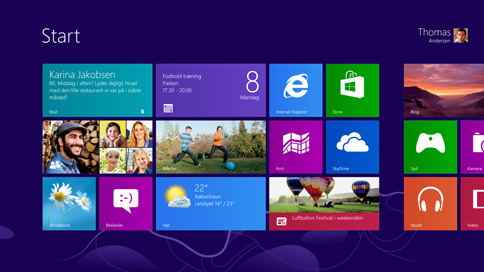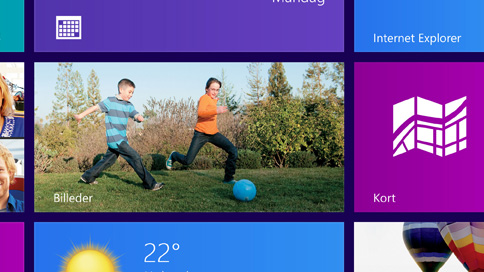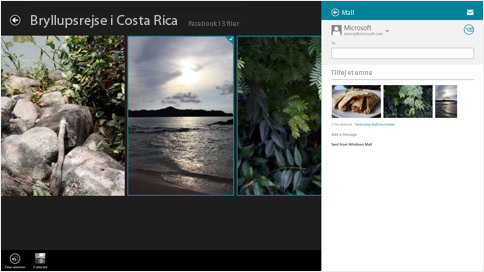Articles » Review of Windows 8
Review of Windows 8

It is hardly an exaggeration from Microsoft that Windows 8 is the biggest change to the Windows series since the launch of Windows 95. The biggest change is the user interface designed to be compatible with touch screen or keyboard and mouse. Windows 8 is also the largest launch of a product in Microsoft's history and much has been talked about the new operating system and its features. In this article, we will try to review Windows 8 and give our honest opinion on the operating system. Windows 8 is called "reimagining" by Microsoft and suggests that Windows 8 is a new way of thinking, experiencing and working with Windows. Windows 8 must be seen in the light of Microsoft's need to penetrate the mobile operating system market for example. smartphones and tablet computers, with players like Apple and Google aggressively gaining momentum with Android and iOS.
The basic
The biggest change in Windows 8 is that Microsoft has chosen a user interface that uses the Metro style such as. became world famous at the launch of Windows Phone last year. There is no Start Button or Desktop as in previous editions of Windows (don't worry, since the Desktop is just stored under the Metro interface) - here are just rows of colorful tiles with titles on apps and groups of apps (apps should be understood here as programs and services such as Facebook, DropBox, etc.). If you use your Microsoft account, Outlook, SkyDrive, Facebook, LinkedIN and all apps will be personalized with interactive photos and updates from your social services - again inspired by Windows Phone. In addition, the tiles are constantly updated with information relevant to the specific app or service it represents. Navigating around Windows 8 is probably the most controversial aspect and it will require the user to get under the skin. You can now perform all the tasks previously done via the Start button directly from the Home screen (ie from the Metro user interface and all the tiles). In short, Microsoft has opted for a simplified look, from which all features and programs can be accessed directly and without detours.
What happened to the Start button?
In fact, the Home screen is not a replacement for the Start Button and the Desktop, but a whole new way of working with Windows. Software and apps designed to be compatible with Windows 8, such as Internet Explorer and Outlook, will open up and "take over" the entire screen. None of the well-known menus and toolbars will be visible. On the other hand, there will be extra buttons and control levels specific to the program you are opening. Again, the inspiration is taken from Windows Phone, or any other smartphone, where a particular app takes over the screen and the user focuses solely on its features. Software and apps designed specifically for the Windows 8 interface can be acquired through Microsoft's Windows App Store - the range is limited right now, but Microsoft promises it will increase rapidly.
The well-known Desk
The traditional desktop, also known as the Desktop in Danish, and the well-known programs are still present in Windows 8. You can access the Desktop by clicking on the tile / icon via the Windows 8 Home Screen. Many users will find the Home screen nice, fascinating and feature rich, but will mainly use the Desktop to continue. Therefore, Microsoft has wisely chosen to preserve this graphical interface so that all users can join and get used to Windows 8. The desktop looks similar to Windows Vista and Windows 7 - some graphical enhancements have been added, but in its entirety the construction and placement of icons, graphic elements and shortcuts virtually identical to previous versions of the Desktop. As a user, you will feel right at home in this environment - here is Control Panel, Computer, Trash and all the traditional features present + the keyboard shortcuts you are used to. Even if you're back at the Desktop, you can switch between the Metro Home screen and the traditional Desktop on a regular basis, just click the "Windows key" on your keyboard - it may seem a bit "jumping back and forth", but it actually helps to learn the new UIe to know, while at the same time being able to find a safe environment as soon as a certain function has to be performed.
System Requirements for Windows 8
To run Windows 8 effortlessly and smoothly on your computer, here are the recommended system requirements: Processor: 1 gigahertz (GHz) or faster 32-bit (x86) or 64-bit (x64) RAM: 1 gigabyte (GB) ( 32-bit) or 2 GB (64-bit) Hard drive: 16 GB hard disk space (32-bit) or 20 GB (64-bit) Graphics card: DirectX 9 graphics card with WDDM 1.0 or better drivers
Our conclusion:
Windows 8 is nice and innovative, but be aware that it comes to its full right on a tablet computer and with a touch screen. One thing that is really worth highlighting is the startup speed - here Microsoft has shot the parrot as Windows 8 starts up fast compared to Windows 7 and Windows Vista. Here is an overview of For / Against opinions which we honestly believe characterizes Windows 8: For: - Fast startup time and with the right hardware, Windows 8 is lightning fast. - Major improvements in internal as well as external security. - If you run Windows 8 on a portable device, the battery life is very long. - Optimized for touch screen and it works almost perfectly. - Easy integration with new programs and software in Windows 8. Against: - The start button is gone - it sounds trite, but many users will miss it. - Cannot boot directly to the Desktop. - Utilized optimally with a touch screen, trackpad or touch mouse - The new Metro interface / home screen will hit some users. - Some older CPUs cannot run Windows 8.
Here you can buy Windows 8: Buy Windows 8 Home 32-bit / 64-bit
Here you can buy Windows 10: Buy Windows 10 Professional