Articles » Easy, fast and safe uninstalling applications
Easy, fast and safe uninstalling applications

It's outrageously important to know how to uninstall a program correctly on one's Windows computer, and unfortunately there are many who do not know how to do it. This guide gives you a clear overview of how to make sure that the desired application is completely removed from one's computer.
The easy approach
The guide is built to help Windows users, and although the images and steps illustrate the Windows 7 operating system, the steps are almost identical to Windows 8, 8.1, and Windows 10 - as well as the older versions.
1. Program Name:
The very first thing to do is to find out what the program you want to uninstall is called.
2. Search field
Press the Windows button at the bottom left (if you use Windows 10, just tap the search box). Then search for " Remove a program" as shown below.
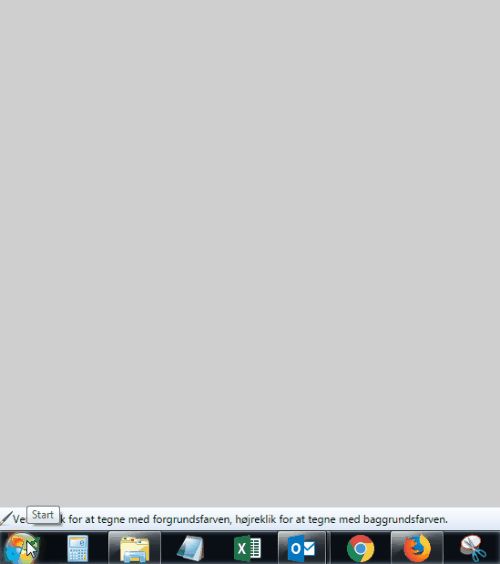
3. Open "Remove a Program" by pressing it.
The following is a list of installed programs. It is important that you have followed step one to find out the program name.

4. Find the desired program.
Look at the " Remove a Program" tab and locate the program you want to uninstall. Then select the program and touch "Remove" at the top of the tab.

5. Confirm uninstallation
After pressing "Remove", you will be asked if you really want to remove the selected program. Once you have been assured that you have chosen the right one, just press accept or yes.

6. The program will be uninstalled
The last step is self-evident when one's computer begins to uninstall the program.

Uninstallation may vary in time, but is usually relatively fast. However, it depends on the size of the selected program.
7. Congratulations! The program is uninstalled
With all of the above steps followed, the program should now be uninstalled. By uninstalling through Windows' 'Remove a program', you will ensure that all of the program's components and data are removed. This means that one's computer does not leave any traces of the program and therefore does not fill the unwanted space on one's hard drive.
Good programs that can help with uninstallation
Although Windows's uninstallation is relatively comprehensive, software still exists that can help one more. These programs excrete themselves by making lightning fast while ensuring that even uninstallation does not affect your computer.
Here at Downloadcentral.dk we have a wide range of software that helps with uninstallation, and here are some of our favorites.
There is a risk that Windows will leave small traces of uninstalled programs. The tracks are typical broken registry keys and other unnecessary files. Absolute Uninstaller enters and removes these, and the program is fast-paced. The program automatically detects useless files and removes them. Additionally, the application has a simple and easy-to-use interface to quickly find and uninstall unwanted applications.
This software, like the above, can find and uninstall programs. You can always risk installing an application that Windows can not remove due to its application. SecureUninstaller is incredibly profound and therefore removes even the most complicated programs. SecureUninstaller also has essential security features that make backup and restore points so the program can remove unwanted programs without affecting your computer.
This software does not aim to uninstall programs, but is intended for cleaning up one's browser. Windows systems unfortunately do not have the ability to clean up one's browser, but it does not matter with a program like Avast! Browser Cleanup. Progthe hit goes insert and remove annoying toolbars. The program supports the most popular browsers such as: Google Chrome, Mozilla Firefox and Internet Explorer.
